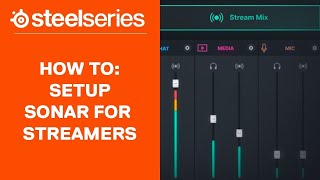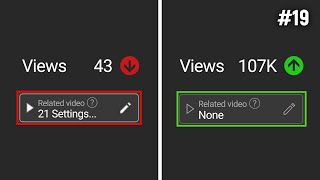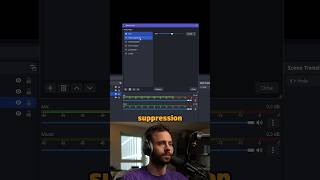Published On Nov 7, 2023
Setting up audio for new streamers is complicated, and confusing, but after hours of work, your mic sounds great, your game is clear, and music, well it’s amazing, you’ve done it!... except your viewers keep screaming at you to fix your audio.
Today, we’re going to be setting up a tool called Sonar For Streamers, that works with OBS or Streamlabs to route your different audio sources carefully into different channels, and then into OBS, allowing you to have much better control over your audio. I am also going to show you how to set up your OBS recordings to have separate audio tracks for your game, music, discord, and microphone audio in OBS.
🔴 Subscribe To Keep Up To Date With The Latest Twitch Trends:
https://bit.ly/JoinTheStreamScheme
👑 Download the BEST Full Stream Packages By OWN3D:
https://bit.ly/BestFullStreamPackages
👑 Check out Eljay Live Right now:
http://bit.ly/eljayemtwitch
🔴 Download FREE Animated Overlays From Our Discord:
https://bit.ly/FREEStreamOverlays
👑 Download Sonar For Streamers:
https://steelseries.com/gg/sonar-for-...
What are Virtual Audio Channels?
If you’re a beginner think of it like this, when you plug a microphone into your Computer, you get a Microphone Source that you can add to OBS, and if you plug a second Mic in, you get a second microphone source to add as well. Two different sources, two different mics.
Sonar creates new virtual audio sources on your computer, like adding a microphone, but rather than sending your voice to that source, you’re sending your computer programs that create audio, so your games, spotify, google chrome, you name it.
How To Add Global Audio Sources To OBS
Open OBS, Click Settings, go to Audio, and select your microphone.
I want you to remove your mic, and all your other captures, set them to disabled, and instead just add SteelSeries Sonar - Stream to Mic/Aux Audio 1, from there, click apply, and you’ll see this single audio level at the bottom.
🕘Timestamps:
0:00 Why You Need To Separate Your Audio Sources In OBS
0:58 How To setup Steelseries Sonar
2:14 Download The Best FULL Animated Stream Overlays
2:49 How to add global audio sources to OBS
3:22 How to setup virtual audio channels with Sonar for streamers
4:03 How to separate your music in OBS
4:14 How to use submixing with Sonar
5:50 Why you should never monitor your own voice
6:21 How to add EQ to your Mic with Sonar
6:48 How to add noise reduction to your mic with Sonar
7:00 How to add a compressor for Sonar
7:08 How to add a noise gate with Sonar
7:30 How to set a VOD audio track in OBS
8:28 How to prevent corrupt video files in OBS
7:30 How to separate your Audio sources in OBS for editing
10:38 How to remux MKV to MP4 in OBS
11:03 How to edit multiple audio tracks in post-production
To truly make your microphone sound amazing, you’re going to want to learn to use filters in your broadcast software. Now all three of these filters exist in slobs and obs, I’d recommend using them almost all the time, They are Noise Suppression, A limiter, and a Noise gate.
The style of this video is similar to Alpha Gaming and Gaming Careers in parts. A large influence on this series has come from content creators like Wild4games and Nutty.
🎬Watch our most recent videos:
https://bit.ly/RecentStreamVids
🎬 Playlists You Might Like:
Guides and Tutorials:
https://bit.ly/StreamGuidesPlaylist
Streamlabs OBS Guides:
https://bit.ly/SlobsGuides
💬 Streaming Guides:
The Full Guide to Twitch Graphics:
https://bit.ly/FullGuideToTwitchGraphics
Best Games To Grow On Twitch
https://bit.ly/BestGamesToGrow
-------------------------------SOCIAL-------------------------------
👥Facebook: https://bit.ly/StreamSchemeFB
🐦Twitter: https://bit.ly/Streamtweets
💬Website: https://bit.ly/Streamscheme
🐦Go force Eljay to use Twitter: http://bit.ly/EljaysTweets
#obsstudio #audio #streaming